If you’re building a modern, user-friendly WordPress site with The7 theme, one powerful feature you shouldn’t overlook is the use of WordPress Toggle Switches. Not only does this feature reduce eye strain and improve readability, but it also gives your site a sleek, professional look that’s popular with users across all industries.
In this step-by-step guide, you’ll learn how to enable and customize dark mode in The7 using the Darkify WordPress plugin. Whether you’re a beginner or a seasoned WordPress developer, this process is fast, flexible, and requires zero coding.
This tutorial specifically focuses on WordPress Toggle Switches and how to integrate them smoothly into The7’s design using Darkify. By using the right switcher styles and customization tools, you can enhance user experience and deliver a site that feels modern and accessible.
Below is a full walkthrough, including a video tutorial and in-depth explanations. By the end of this article, you’ll have a polished dark mode experience running on your The7-based website.
Table of Contents
Watch the Full Tutorial
What You’ll Need
Before getting started, make sure you have:
- A WordPress site with the The7 theme installed
- The Darkify plugin (free or pro version) activated
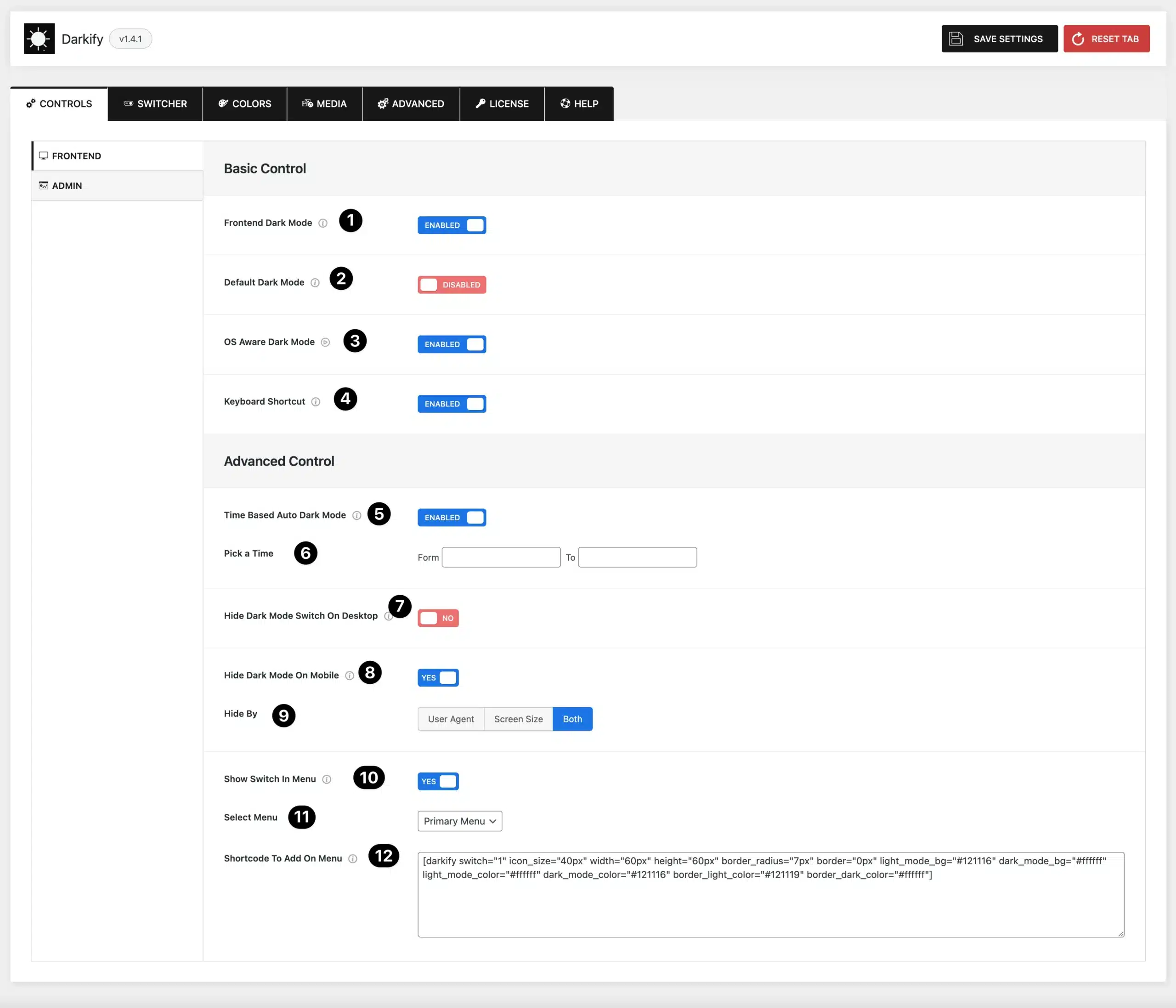
Step 1: Install & Activate the Darkify Plugin
Go to your WordPress dashboard and navigate to:
- Plugins → Add New
- Search for “Darkify”
- Click Install, then Activate
Darkify is built to work with nearly any WordPress theme, and The7 is no exception. Once activated, you’ll see a new Darkify menu in your admin sidebar.
Step 2: Enable Frontend Dark Mode
Now it’s time to enable dark mode on your live site:
- Navigate to Darkify → Controls
- Enable the Frontend Dark Mode toggle
- Optionally set Default Dark Mode to have your site load in dark mode automatically
- You can also enable OS-Aware Mode to respect the user’s device preferences
This ensures a smart, responsive experience right out of the box.
Step 3: Customize Colors to Match Your Brand
Go to Darkify → Colors to customize the dark mode appearance:
- Choose from pre-made color presets or create your own
- Adjust backgrounds, text, buttons, and borders
- Customize input fields, links, and hover states
Darkify offers full WordPress Dark Mode Color Customization, giving you pixel-perfect control over the entire site design without writing CSS.
Step 4: Add a Toggle Switch for Visitors
Want to give users control? Add a floating toggle switch:
- Visit Darkify → Switcher
- Choose from 12 animated WordPress Dark Mode Toggle Switches
- Customize position, size, color, and tooltip text
You can even insert the switch inside a menu, widget, or post using a shortcode. These toggle switches are one of Darkify’s most flexible features and offer a great user experience that feels native to The7.
Step 5: Fine-Tune with Advanced Controls
For pro users, Darkify includes powerful tools:
- Element Targeting: Apply dark mode only to specific classes, IDs, or tags
- Page Restrictions: Exclude checkout, login, or other pages
- Custom CSS: Add light or dark mode-only styles directly
- Media Controls: Adjust brightness/grayscale of images & videos in dark mode
These controls are especially helpful when you’re working with complex layouts like those in The7.
Why Dark Mode Is Perfect for The7
The7 is one of the most customizable multipurpose WordPress themes available. When paired with Darkify, you can extend that customization even further:
- Maintain your branding in both light and dark versions
- Improve accessibility for users browsing at night
- Reduce bounce rates with a more visually appealing experience
- Keep performance high with Darkify’s lightweight code
Whether you’re building a portfolio, agency site, or blog, this feature is a small upgrade that delivers a big impact. The ability to fine-tune your WordPress Toggle Switches and design lets your site stand out.
Common Questions
Can I use this with Elementor or WPBakery?
Yes! Darkify works perfectly with The7’s supported builders.
Do I need the pro version to make it work?
No — the free version gives you full frontend dark mode. The pro version adds advanced control and customization options.
Will it affect site speed?
Darkify is optimized to be under 550KB and loads only what’s needed. You won’t see a performance hit.
Try It Yourself
Adding dark mode to The7 is a simple upgrade that makes a real difference in user experience. Try it today:
Or download the free version and start experimenting today.
With Darkify, creating a beautiful, branded mode for your The7-powered WordPress site is just a few clicks away — no coding required. For even better results, explore the different WordPress Toggle Switches and customization features built into Darkify to create an experience your users will love
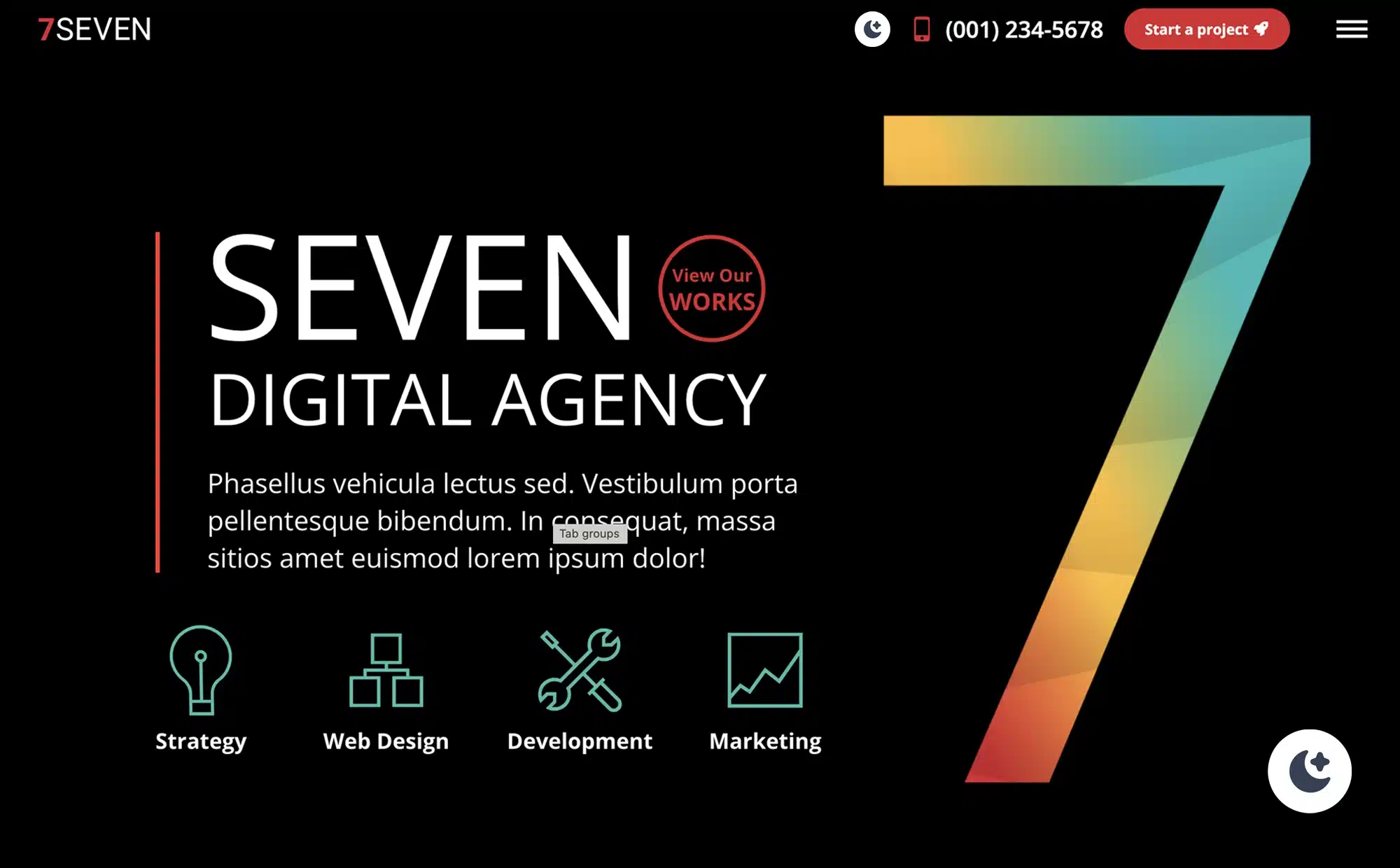
Leave a Reply