Introduction: Why Dark Mode Astra Theme Is a Must-Have
Did you know that over 80% of users prefer dark mode when browsing on their devices? It’s no longer just a trend — dark mode has become an expected feature for modern websites. If you’re using Astra, one of the most popular and lightweight WordPress themes, you’re in luck.
Setting up a Dark Mode Astra Theme is easier than you think — especially with the help of the Darkify Plugin (DoFollow). You don’t need to touch a single line of code to deliver a sleek, eye-friendly experience for your visitors.
In this guide, you’ll learn how to:
- Enable dark mode on your Astra-powered site in minutes
- Customize the dark mode toggle and color scheme
- Optimize accessibility and reduce eye strain
- Keep your site fast and SEO-friendly with Darkify
- Make your site feel modern and professional on any device
Whether you run a blog, business website, or WooCommerce store, this step-by-step guide will show you exactly how to elevate your Astra theme with beautiful, seamless dark mode.
👉 Let’s get started setting up your Dark Mode Astra Theme!
Table of Contents
- Introduction: Why Dark Mode Astra Theme Is a Must-Have
- Why Use Dark Mode in Astra Theme?
- About Astra Theme: The Perfect Match for Dark Mode
- Introducing the Darkify Plugin: The Best Match for Dark Mode Astra Theme
- Video Tutorial: How to Set Up Dark Mode Astra Theme with Darkify
- Step-by-Step Guide: Set Up Dark Mode Astra Theme with Darkify
- Darkify + Astra + Page Builders
- Final Thoughts + Download Links
- Internal Resources to Link
- Frequently Asked Questions (FAQ)
Why Use Dark Mode in Astra Theme?
Adding a Dark Mode Astra Theme to your website isn’t just a visual upgrade — it’s a smart move for user experience and SEO.
Here’s why more site owners are enabling dark mode in Astra:
✅ Better Accessibility & Less Eye Strain
Dark mode is easier on the eyes, especially in low-light environments. It reduces blue light exposure and makes your site more comfortable to browse for longer periods.
🌃 Improved Nighttime Readability
Many users browse at night. A Dark Mode Astra Theme automatically adapts to those conditions, making text easier to read without overwhelming brightness.
📱 Matches User’s Mobile OS Preferences
Darkify can detect system-wide dark mode settings (Android, iOS, Windows, macOS) and automatically enable your site’s dark theme to match — keeping the experience seamless across devices.
⏱️ Higher Engagement & Lower Bounce Rates
Visitors stay longer when a site is visually comfortable and modern-looking. This leads to improved engagement, more pageviews, and increased conversions.
🔍 SEO Benefits Through UX
Google rewards good user experiences. Dark mode reduces eye fatigue and bounce rate — both important UX signals that can help boost your site’s SEO performance.
About Astra Theme: The Perfect Match for Dark Mode
If you’re planning to implement a Dark Mode Astra Theme, it’s worth understanding why Astra is one of the most popular choices for WordPress users.
🚀 Lightweight, Fast & Reliable
Astra is a performance-first WordPress theme, boasting:
- Over 1 million active installs
- 5-star ratings from thousands of users
- No jQuery, clean code, and lightning-fast loading speeds
This performance foundation makes it ideal for dark mode setups, where responsiveness and smooth transitions are key to a great user experience.
🎨 Designed for Deep Customization
Astra allows you to modify headers, footers, typography, layout, and colors — all without touching a line of code. This makes it extremely compatible with tools like Darkify, which can layer a custom dark mode interface on top of your existing design.
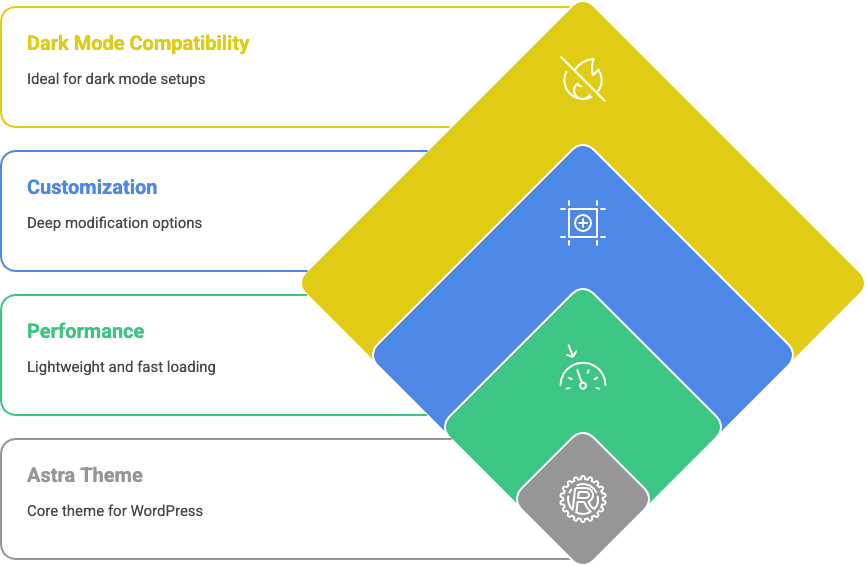
Introducing the Darkify Plugin: The Best Match for Dark Mode Astra Theme
When it comes to creating the perfect Dark Mode Astra Theme, no plugin does it better than Darkify — a powerful, lightweight tool built for both beginners and advanced users.
Want the full feature breakdown? Read our in-depth Darkify Plugin Overview » or get the plugin here.
Why Darkify Is Perfect for Astra Users
- Astra-Compatible: Fully tested and optimized for Astra Theme
- No Coding Needed: One-click dark mode toggle with visual customization
- Flexible UI: Easily adapts to your layout, colors, and builder settings
- Mobile Friendly: Works across all devices and browsers
Whether you’re using Astra for a blog, portfolio, or WooCommerce store, Darkify enhances the design without affecting performance.
🆓 Free vs. 🔒 Pro Features
| Feature | Free Version ✅ | Pro Version 🚀 |
|---|---|---|
| Frontend toggle switch | ✅ | ✅ |
| OS-aware mode | ❌ | ✅ |
| Color customization | ✅ | ✅ |
| Page-level dark mode targeting | ❌ | ✅ |
| Dark mode for images & videos | ❌ | ✅ |
| Custom CSS filters & exclusions | ❌ | ✅ |
Darkify Pro offers more control, while the free version is still powerful enough for most Astra setups.
⚡ Lightweight & Fast
Darkify is less than 550KB, making it one of the lightest dark mode plugins on the market. It won’t slow down your site — and it works beautifully with Astra’s already optimized framework.
🎯 Download from WordPress.org or get full control with Darkify Pro on DarkifyWP.com »
Video Tutorial: How to Set Up Dark Mode Astra Theme with Darkify
Prefer learning by watching? We’ve got you covered!
This step-by-step video tutorial shows you exactly how to install, activate, and customize the Dark Mode Astra Theme using the Darkify plugin. No technical experience needed — just follow along and transform your site in minutes.
📺 Watch the Full Tutorial Below
👉 Ready to try it yourself? Download Darkify from WordPress.org »
Or explore Pro features on DarkifyWP.com »
Step-by-Step Guide: Set Up Dark Mode Astra Theme with Darkify
Setting up a Dark Mode Astra Theme is quick and beginner-friendly when using the Darkify plugin. Follow these simple steps to activate a beautiful dark experience for your visitors — no coding required!
Step 1: Install & Activate Darkify
- Go to your WordPress dashboard → Plugins → Add New
- Search for “Darkify”
- Click Install Now and then Activate
- Navigate to Plugins → Add New
- Search for Darkify
- Click Install, then Activate
🔗 Need help? Follow our Darkify Plugin Installation Guide
Step 2: Enable Frontend Dark Mode
- Navigate to Darkify → Controls
- Turn on Frontend Dark Mode
- Optionally, enable OS-Aware Mode to match user device settings
- Use Default Dark Mode to load your site in dark by default
Step 3: Customize Colors to Match Brand
- Go to Darkify → Colors
- Choose a preset or create a custom dark palette
- Adjust background, text, button, and form colors
- Preview changes live before publishing
🎨 No need to write CSS! Darkify handles the styling for your entire Astra Theme dark mode.
Step 4: Add a Toggle Switch
- Visit Darkify → Switcher
- Pick from 12+ sleek toggle switch designs
- Customize size, position, and tooltip
- Use the shortcode to place the switch inside headers, menus, or footers
Example shortcode:
[darkify switch="1" width="60px" height="60px" icon_size="40px" light_mode_bg="#121116" dark_mode_bg="#ffffff" light_mode_color="#ffffff" dark_mode_color="#121116" border="0px" border_light_color="#121119" border_dark_color="#ffffff" border_radius="7px"]Step 5: Explore Advanced Pro Settings
If you’re using Darkify Pro, unlock even more control:
- Exclude specific pages (e.g., checkout or login)
- Add dark mode to specific elements via CSS class or ID
- Adjust image and video brightness in dark mode
- Add custom CSS for fine-grain styling
🔗 Learn more about the Darkify Pro features here
Darkify + Astra + Page Builders
One of the biggest reasons users love the Dark Mode Astra Theme setup is its smooth compatibility with major WordPress page builders. Whether you’re using Elementor, WPBakery, or the native Gutenberg Block Editor, Darkify ensures your dark mode experience stays consistent.
Works Seamlessly with Elementor
Darkify automatically darkens most Elementor elements — including sections, widgets, and headers. You can:
- Use Darkify’s custom color settings to fine-tune backgrounds and text colors
- Add custom classes to specific widgets for unique dark styles
- Use Elementor’s Custom CSS feature (Pro) to target elements manually
👉 Tip: If a specific widget isn’t responding to dark mode, wrap it in a container and apply a custom class like .darkify-ignore or .darkify-force.
Fully Compatible with WPBakery Page Builder
Darkify is tested with WPBakery and supports its column-based layout system. You can:
- Style rows and columns via Darkify’s settings
- Override WPBakery-specific classes with custom CSS
- Apply targeted dark mode tweaks using
.dark-modebody class
Gutenberg Block Editor Support
While Gutenberg doesn’t yet support native dark previews, Darkify ensures the frontend dark mode works flawlessly.
- Most core blocks are styled automatically
- For advanced styling, use Darkify’s “Custom CSS” option or block-level class targeting
- Blocks with inline styles may need extra attention (e.g., background-colored blocks)
Learn how Darkify adapts to Gutenberg in our How to Add Dark Mode in WordPress (Elementor, Block Editor, CSS & More)
Pro Tips for Dark Mode Consistency
- Always test your site in both light and dark modes
- Use Astra’s Global Colors to create harmony across themes
- Avoid hardcoded light colors in your page builder (use theme defaults)
When combined, Darkify + Astra + your favorite page builder gives you pixel-perfect control over your WordPress site’s appearance — day or night.
Final Thoughts + Download Links
Setting up a Dark Mode Astra Theme is one of the fastest ways to boost your website’s visual appeal, accessibility, and user satisfaction — all without writing a single line of code.
With the Darkify Plugin, you get:
- 🌓 A fully customizable dark mode toggle for your Astra-powered site
- 🎨 Seamless integration with popular page builders like Elementor and WPBakery
- ⚡ Lightweight, fast-loading performance
- 🔧 Extra Pro features like OS-aware mode, image dimming, and advanced CSS controls
Whether you’re a beginner looking for a plug-and-play solution or a power user who wants full control over styling, Darkify + Astra is a winning combination.
Who Should Use This?
- Bloggers and business owners using the Astra theme
- Designers who want sleek dark aesthetics without heavy plugins
- Developers seeking a flexible dark mode system for custom sites
Download Darkify Plugin
💡 Want to explore how Darkify works with other popular themes?
Check out our guides on:
Ready to give your Astra site a modern dark twist? Start with Darkify today!
Internal Resources to Link
To help you dive deeper into all things dark mode in WordPress, here are some of our most helpful guides and tutorials:
- ✅ How to Enable Dark Mode in Elementor (Step-by-Step Guide)
Learn how to integrate Darkify with Elementor and ensure consistent styling across widgets and templates. - ✅ Gutenberg Dark Mode Guide: Make the Block Editor Night-Friendly
Get tips on applying dark mode to the native WordPress block editor for an improved content editing experience. - ✅ Darkify Plugin Overview: The Best WordPress Dark Mode Plugin
Explore the full list of features, setup instructions, and why Darkify is our recommended solution. - ✅ Best WordPress Dark Mode Plugins (Free & Pro Comparison)
See how Darkify stacks up against other plugins in terms of features, speed, and compatibility. - ✅ How to Add Dark Mode with Custom CSS (No Plugin Required)
Ideal for developers — implement dark mode manually using CSS and optional JavaScript.
Frequently Asked Questions (FAQ)
Can I use dark mode in Astra without a plugin?
Yes, it’s possible to create a dark mode experience in Astra using custom CSS and JavaScript. However, using a plugin like Darkify is much easier and requires no coding — especially for beginners.
Does Darkify slow down my Astra website?
No. Darkify is a lightweight plugin (under 550KB) and is optimized for performance. It works seamlessly with Astra’s speed-focused framework and won’t impact your loading time.
Is Darkify compatible with Astra Starter Templates?
Absolutely. Darkify works perfectly with Astra Starter Templates, whether you’re using Elementor, Gutenberg, or WPBakery. Your chosen template will automatically adopt your dark mode settings.
Can I customize colors to match my brand?
Yes! Both the free and pro versions of Darkify allow you to fully customize background, text, button, and link colors. You can create a branded Dark Mode Astra Theme that matches your website’s identity.
Will dark mode work on mobile and tablets?
Yes. Darkify’s frontend toggle and OS-aware mode ensure that your dark mode settings apply across all devices — including desktops, tablets, and smartphones.
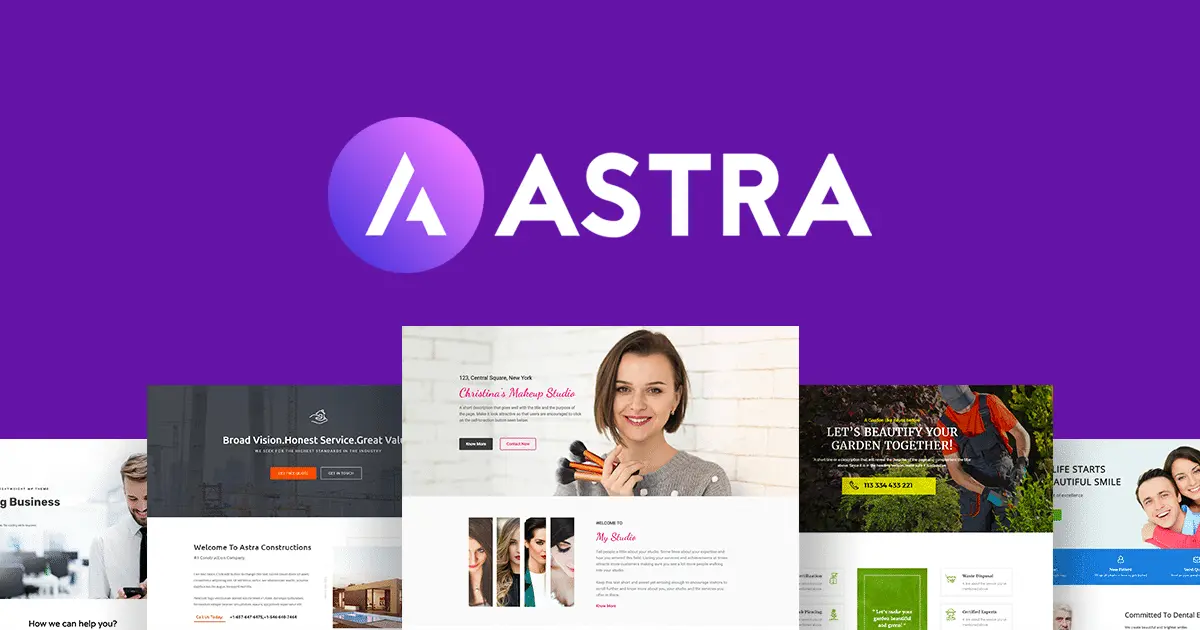
Leave a Reply