Dark mode Blocksy theme integration is now easier than ever, thanks to the Darkify plugin. In this guide, you’ll learn how to enable dark mode in the Blocksy WordPress theme with just a few clicks—no coding needed. This simple tweak can greatly improve user experience, accessibility, and even your site’s visual identity.
Table of Contents
- Why Adding Dark Mode Blocksy Theme Support Is a Smart Move
- How to Add Dark Mode Blocksy Theme Support Using Darkify
- 1. Install the Darkify Plugin
- 2. Enable and Configure Basic Settings
- 3. Customize the Toggle Switch for Your Dark Mode Blocksy Theme
- 4. Match the Look with Blocksy’s Brand Colors
- 5. Set Up Media Adjustments for Your Dark Mode Blocksy Theme
- 6. Exclude Pages or Sections if Needed
- 7. Save and Test Your Dark Mode Blocksy Theme
- Benefits of Using Darkify to Enable Dark Mode in the Blocksy Theme
- Darkify and Blocksy: Built for Speed
- Final Thoughts: Elevate Your Blocksy Site with Dark Mode
Why Adding Dark Mode Blocksy Theme Support Is a Smart Move
Blocksy is already one of the most modern, performance-optimized WordPress themes. But adding a dark mode Blocksy theme setup enhances its user experience even more. Here’s why:
- Reduces eye strain, especially in low-light environments
- Aligns with user system preferences for dark mode
- Offers a sleek, modern look
- Boosts time on site and engagement
Prefer Video? Watch the Tutorial
We created a full video walkthrough showing the exact steps to implement this tutorial.
How to Add Dark Mode Blocksy Theme Support Using Darkify
1. Install the Darkify Plugin
- Go to Plugins > Add New in your WordPress dashboard
- Search for Darkify
- Click Install Now, then Activate
2. Enable and Configure Basic Settings
- Go to Darkify > General Settings
- Enable dark mode and decide whether to show the toggle or detect system preference
3. Customize the Toggle Switch for Your Dark Mode Blocksy Theme
- Choose from 12+ built-in switch styles
- Place it using shortcode
4. Match the Look with Blocksy’s Brand Colors
- Navigate to Darkify > Colors
- Choose a preset or customize background, text, and link colors
- Keep visual harmony between your light and dark mode Blocksy theme variants
5. Set Up Media Adjustments for Your Dark Mode Blocksy Theme
- Control image brightness and grayscale in dark mode
- Replace images that don’t look good in darker color schemes
6. Exclude Pages or Sections if Needed
- Exclude pages like checkout or landing pages
- Use Darkify’s page-level or element-level targeting options
7. Save and Test Your Dark Mode Blocksy Theme
- Test responsiveness, contrast, and switch functionality on desktop and mobile
- Clear cache if needed
Benefits of Using Darkify to Enable Dark Mode in the Blocksy Theme
- Complete visual control without editing CSS
- Better UX and accessibility
- Lightweight and fast — no performance bloat
- Great for mobile-first design
- Works perfectly with Blocksy’s dynamic layout engine
Darkify and Blocksy: Built for Speed
One of the best things about using Darkify with the Blocksy theme is the performance synergy:
- Optimized CSS output
- Cache-friendly and compatible with most performance plugins
- Works with lazy loading, font controls, and modern layout features
A fast-loading dark mode Blocksy theme gives users the best of both worlds—style and speed.
Final Thoughts: Elevate Your Blocksy Site with Dark Mode
Enabling a dark mode Blocksy theme improves user engagement, accessibility, and gives your site a fresh, modern identity. With Darkify, it’s a simple but powerful upgrade you can apply in minutes.
Whether you’re running a blog, shop, or portfolio, Darkify makes Blocksy even better.
Ready to stand out with a beautifully optimized dark mode? Try Darkify today and transform your Blocksy WordPress site.
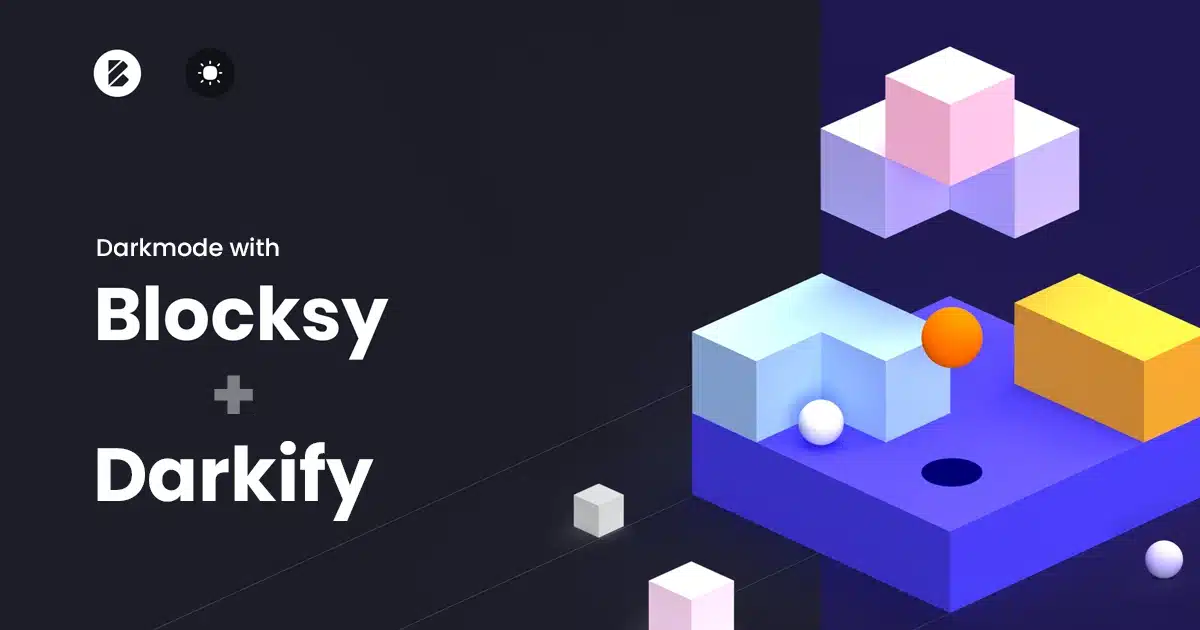
Leave a Reply