Introduction: Dark Mode in OceanWP WordPress Theme
Dark mode in OceanWP is one of the most requested features by modern WordPress users. Whether you’re designing a sleek portfolio, a tech blog, or a nighttime-friendly reading experience, OceanWP + dark mode is a winning combo.
While OceanWP doesn’t offer native dark mode settings, adding it is 100% possible—and easy—with the help of a dark mode plugin like Darkify (DoFollow). In fact, Darkify is optimized to work seamlessly with the OceanWP theme and its popular extensions like Elementor, sticky headers, and custom widgets.
In this guide, we’ll walk you through how to enable dark mode in OceanWP WordPress theme, including:
- Why dark mode is a must-have for modern sites
- The easiest way to add dark mode with the Darkify plugin
- Customization options for OceanWP’s design
- Common dark mode problems (like logo switching) and how to fix them
- Tips for performance, accessibility, and SEO
💡 Pro Tip: You can also check out our other theme-specific guides, including Astra Dark Mode Setup and Blocksy Dark Mode Guide.
By the end of this post, you’ll have a fully functioning OceanWP dark mode toggle on your site—without writing a single line of code!
Table of Contents
- Introduction: Dark Mode in OceanWP WordPress Theme
- 🌙 Why Add Dark Mode in OceanWP WordPress Theme?
- How to Add Dark Mode in OceanWP WordPress Theme (Step-by-Step)
- Customize Toggle, Colors & Behavior for Dark Mode in OceanWP WordPress Theme
- Test and Troubleshoot Your OceanWP Dark Mode Setup
- Frequently Asked Questions About Dark Mode in OceanWP WordPress Theme
- Conclusion: Add Dark Mode to OceanWP the Easy Way
🌙 Why Add Dark Mode in OceanWP WordPress Theme?
Dark mode in OceanWP WordPress theme isn’t just a design trend—it’s a powerful UX feature that improves readability, reduces eye strain, and gives your website a sleek, modern feel.
Whether your site runs on OceanWP’s minimalist layout or a bold creative style, enabling dark mode instantly transforms the user experience. Here’s why it’s a must-have:
🧠 1. Improved User Experience
Visitors browsing at night or in low-light settings often prefer dark backgrounds. Enabling OceanWP dark mode gives them the flexibility to switch from light to dark effortlessly, which boosts engagement and time-on-site.
⚡ 2. Modern Visual Aesthetics
OceanWP is already a highly customizable theme—but pairing it with dark mode can unlock new possibilities in visual design. Darkify’s color presets, gradient overlays, and toggle customization blend perfectly with OceanWP’s typography and layout controls.
🛡️ 3. Reduced Eye Strain & Accessibility
Dark mode reduces blue light exposure and makes your site more accessible to people with light sensitivity. For WordPress users aiming for ADA compliance, this is a small but meaningful upgrade.
🔋 4. Better Battery Life on Mobile
OLED and AMOLED devices consume less power in dark mode. Enabling dark mode in your OceanWP WordPress theme can actually save battery for mobile users—a subtle but appreciated touch.
🌐 5. Meet User Expectations
Over 80% of users prefer dark mode on their devices. And more than 60% expect websites to adapt automatically. Don’t fall behind—OceanWP + Darkify helps your site match those expectations instantly.
How to Add Dark Mode in OceanWP WordPress Theme (Step-by-Step)
Dark mode in OceanWP WordPress theme is easy to set up using a user-friendly plugin like Darkify. You don’t need to write custom code or edit theme files—just follow these simple steps to enable a sleek, accessible dark mode across your entire site.
🛠️ Step 1: Install the Darkify Plugin
- Log in to your WordPress dashboard.
- Navigate to Plugins > Add New.
- Search for “Darkify – WordPress Dark Mode Plugin”.
- Click Install Now and then Activate.
Step 2: Configure Dark Mode for OceanWP
Once activated:
- Go to Darkify > Controls.
- Enable Frontend Dark Mode and Admin Dashboard Dark Mode.
- Choose your preferred toggle switch style (floating icon, menu link, or shortcode).
- Customize dark colors, background, link colors, and heading colors to match your OceanWP style.
💡 Pro Tip: Use OceanWP’s global typography and layout settings to harmonize with Darkify’s color palette for a seamless transition.
🧪 Step 3: Preview and Adjust
- Visit the frontend of your website.
- Click the toggle to activate dark mode.
- Review how your OceanWP theme elements (headers, footers, buttons, widgets) appear.
- Return to the Darkify settings to fine-tune styles.
Optional: Auto-Switch Based on OS or Time
- Enable Auto OS Aware Dark Mode: Automatically switch to dark mode if the user’s device is in dark mode.
- Schedule dark mode based on local time (e.g., 7 PM to 6 AM).
These features boost usability and personalization—especially on mobile devices.
Extra Tip: Target OceanWP Elements
You can optionally exclude or restyle specific theme sections using custom CSS. For example:
.oceanwp-header, .site-footer {
background-color: #121212 !important;
}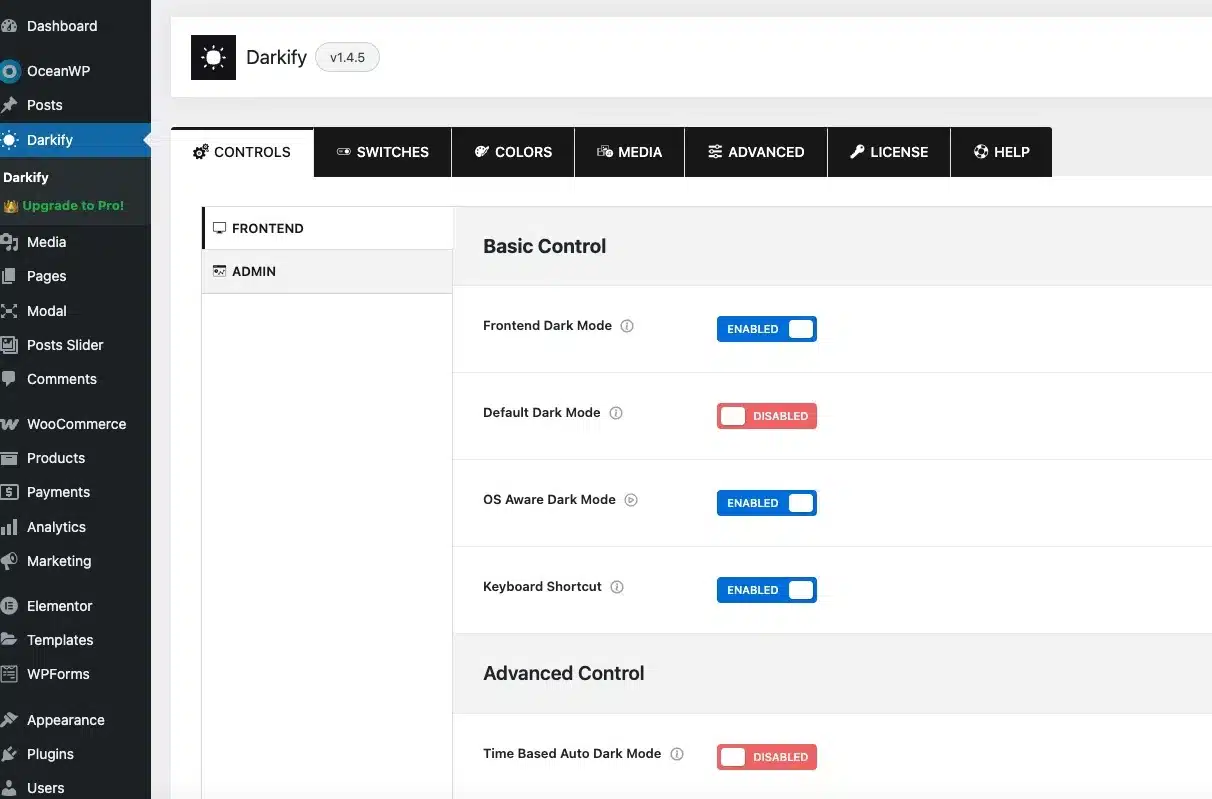
Customize Toggle, Colors & Behavior for Dark Mode in OceanWP WordPress Theme
Customizing the dark mode in OceanWP WordPress theme lets you create a seamless, branded night-time experience for your visitors. With the Darkify plugin, you have complete control over how dark mode looks and behaves on your OceanWP-powered website.
Choose Your Dark Mode Toggle Style
By default, Darkify adds a floating toggle switch to your site. But for OceanWP users, you can customize this in several ways:
- Floating Switch – Place a customizable dark mode button anywhere.
- Menu Integration – Add dark mode toggle inside OceanWP’s header or mobile menu.
- Shortcode – Use
- Keyboard Shortcut – Ctrl + Alt + D to instantly toggle dark mode.
These features make dark mode in OceanWP WordPress theme highly accessible and flexible for all user types.
Customize Color Schemes
To ensure a polished appearance for your dark mode in OceanWP WordPress theme, you can adjust:
- Background Color
- Text & Link Colors
- Heading Colors
- Button Styles
- Image Filters (grayscale, brightness, inversion)
💡 For consistent branding, match your dark mode palette with OceanWP’s Global Styles under Customize > General Options > General Styling.
Enable Smart Behavior
Take things further with automatic dark mode behavior:
🌓 OS-Aware Dark Mode
Darkify can detect your visitor’s system theme preference using the prefers-color-scheme media query and automatically switch modes.
⏰ Time-Based Activation
Enable night mode based on visitor’s local time (e.g., after 7 PM) to offer a context-aware experience. You can define exact start and end times for dark mode.
This ensures that your dark mode in OceanWP WordPress theme feels intelligent and user-friendly.
Exclude Elements from Dark Mode
OceanWP includes dynamic elements such as carousels, popups, and widgets. If any part doesn’t look right in dark mode:
- Identify the element class or ID.
- Use the “Exclude Selector” field in Darkify settings.
- Or use CSS, for example:
body.dark-mode .custom-widget {
background-color: #fff !important;
color: #000 !important;
}This gives you precision control over how dark mode is applied across your OceanWP layout.
✅ Tip: Keep testing your design across devices and pages. OceanWP is highly customizable, and Darkify ensures your dark mode looks professional across headers, footers, blog archives, and even WooCommerce product pages.
Test and Troubleshoot Your OceanWP Dark Mode Setup
After setting up dark mode in OceanWP WordPress theme, it’s crucial to thoroughly test how it looks and functions across your site. Even with a powerful plugin like Darkify, certain OceanWP elements may require tweaks.
✅ What to Test
Make sure to check the following areas in both light and dark modes:
- ✅ Header and Navigation Menus
Confirm that dropdown menus and mobile navs maintain readability and contrast. - ✅ Footer and Widgets
Ensure footer text, background, and links are properly styled in dark mode. - ✅ Blog Posts and Page Content
Check headings, paragraphs, images, and code blocks for clarity and legibility. - ✅ WooCommerce Pages (if enabled)
Test product grids, cart pages, and checkout forms for visual consistency.
🧰 Troubleshooting Common Issues
Even though Darkify adapts seamlessly to OceanWP, here are some common areas to watch out for — and how to fix them:
🎨 Problem: Text or Background Not Changing
Solution: Use the “Custom CSS” field in Darkify settings to target specific elements, or inspect your OceanWP theme’s additional CSS section under Appearance > Customize.
body.dark-mode .entry-content {
background-color: #121212;
color: #e0e0e0;
}🖼️ Problem: Logo Looks Off in Dark Mode
Solution: Darkify supports image swap. Upload a darker or lighter logo variant via Darkify > Media Settings.
💡 Problem: Flicker on Load
Solution: Use Darkify’s built-in loading optimization setting to reduce flash of light mode before dark mode initializes.
Device & Browser Testing
Don’t forget to test:
- Mobile responsiveness
- Different browsers (Chrome, Firefox, Safari, Edge)
- OS-based dark mode (especially macOS and Windows 11 users)
This ensures the dark mode in OceanWP WordPress theme works consistently across all user devices and environments.
Once you’re happy with the results, you’re ready to show off a sleek, optimized night experience across your OceanWP-powered WordPress site.
Frequently Asked Questions About Dark Mode in OceanWP WordPress Theme
Below are the top questions users ask when setting up dark mode in OceanWP WordPress theme, along with clear, helpful answers:
1. Can I add dark mode to OceanWP without using a plugin?
Yes, you can manually create a dark mode toggle using CSS and JavaScript. However, it requires coding skills and may not cover all dynamic elements. For most users, using a plugin like Darkify is faster, easier, and more reliable.
2. Will Darkify work with Elementor + OceanWP combo?
Absolutely. Darkify is fully compatible with Elementor, and OceanWP is one of the most popular themes used with it. You can even fine-tune styles for Elementor widgets in dark mode using Darkify’s custom CSS settings.
3. Can I enable dark mode only on the frontend and not the WordPress dashboard?
Yes! Darkify gives you the option to enable dark mode only on your public website or also in the WordPress admin area. This flexibility is perfect for teams who prefer the default light dashboard.
4. Will dark mode affect my site’s SEO or performance?
No. Darkify is lightweight (under 550kb) and SEO-friendly. It doesn’t inject unnecessary scripts or slow down your page load time, making it safe to use without hurting your rankings.
5. How do I make my logo or images adjust for dark mode?
Darkify lets you upload an alternate logo for dark mode and provides advanced image handling settings like brightness, grayscale, and background adjustments. This ensures all visuals look crisp and clean at night.
Conclusion: Add Dark Mode to OceanWP the Easy Way
If you’re using the OceanWP WordPress theme and want to offer your visitors a smoother, eye-friendly browsing experience, adding dark mode is a smart move. Whether you’re aiming for modern aesthetics, accessibility improvements, or simply following user preference trends, dark mode delivers real benefits.
While it’s possible to implement dark mode manually with custom CSS and JavaScript, using a reliable plugin like Darkify – WordPress Dark Mode Plugin is the fastest and most powerful solution. It’s compatible with OceanWP, Elementor, and nearly all popular WordPress tools — and it only takes a few minutes to set up.
✅ Ready to Darkify Your OceanWP Site?
👉 Try the Darkify plugin now (free version available)
🚀 Upgrade to Darkify Pro for full control, more styles, and advanced automation features.
🎥 Also watch our video tutorial: “How to Add Dark Mode in OceanWP WordPress Theme”
Give your users what they want — a sleek, smooth, and modern dark mode.
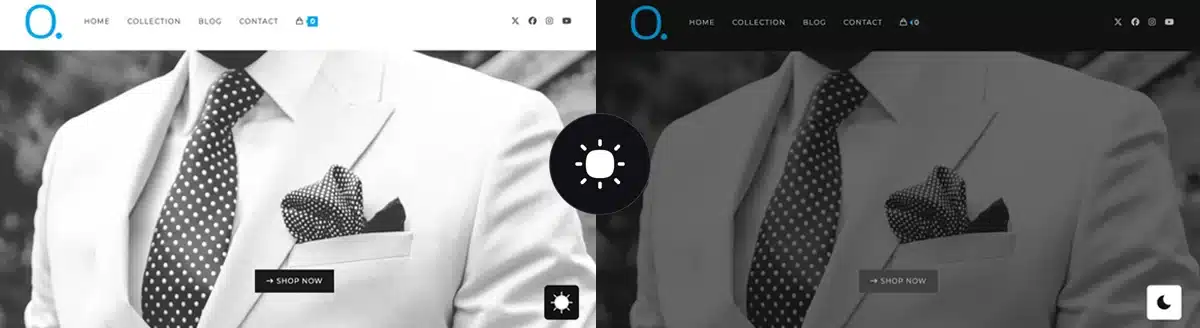
Leave a Reply