Advanced WordPress Dark Mode Image Control Settings
Get full control over how images appear in dark mode with the Darkify plugin. From brightness and grayscale to background darkness, SVG inversion, and replacement images, explore all the WordPress dark mode image control settings available for a perfectly styled site.
Table of Contents
- Advanced WordPress Dark Mode Image Control Settings
- Optimize Image Brightness for Dark Mode
- See Image Brightness in Action
- Convert Images to Grayscale for a Cohesive Dark Mode Design
- See Grayscale Image Conversion in Action
- Control Background Image Darkness for a More Balanced Design
- Automatically Invert Inline SVGs for Consistent Dark Mode
- Replace Images for a Customized Dark Mode Experience
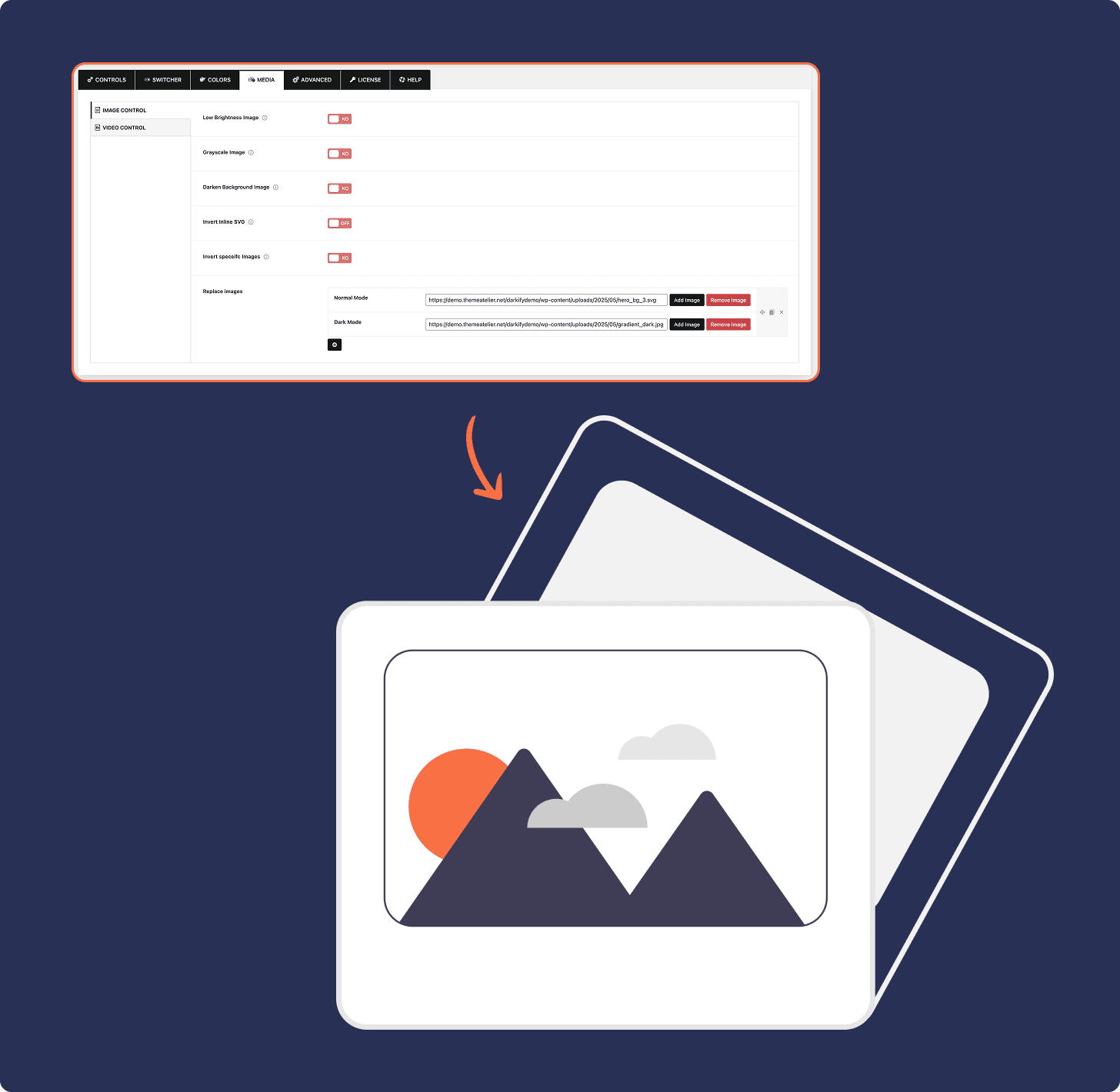
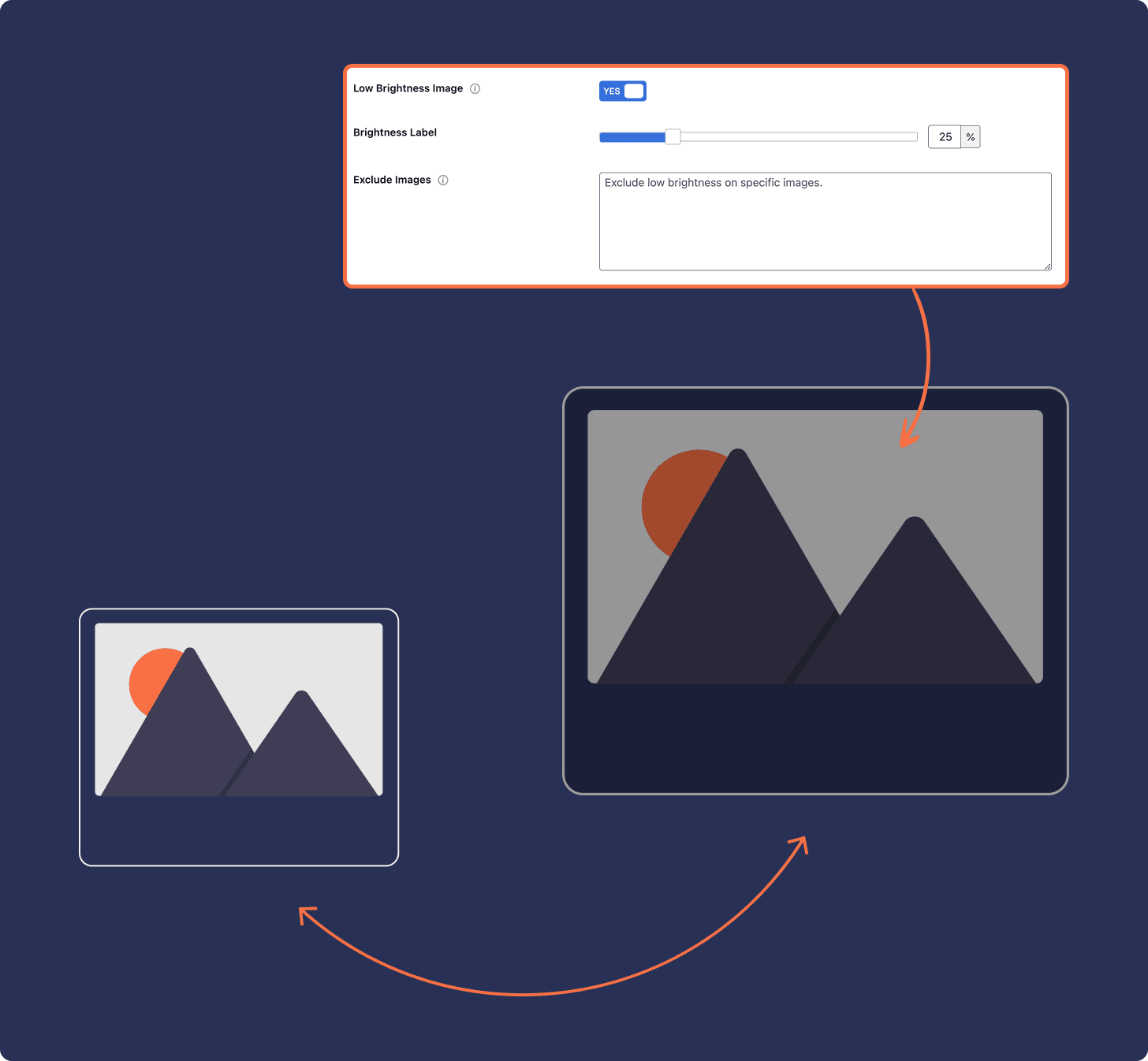
Optimize Image Brightness for Dark Mode
Using WordPress Dark Mode Image Control, easily fine-tune image brightness so visuals don’t appear too intense. This helps maintain a cohesive, user-friendly design throughout your site in dark mode.
See Image Brightness in Action
Test how WordPress Dark Mode Image Control handles brightness adjustments using the switch below. One image responds to dark mode with reduced brightness, while the other is excluded to show the difference.

This image applied Low Brightness on dark mode

This image is excluded from the brightness
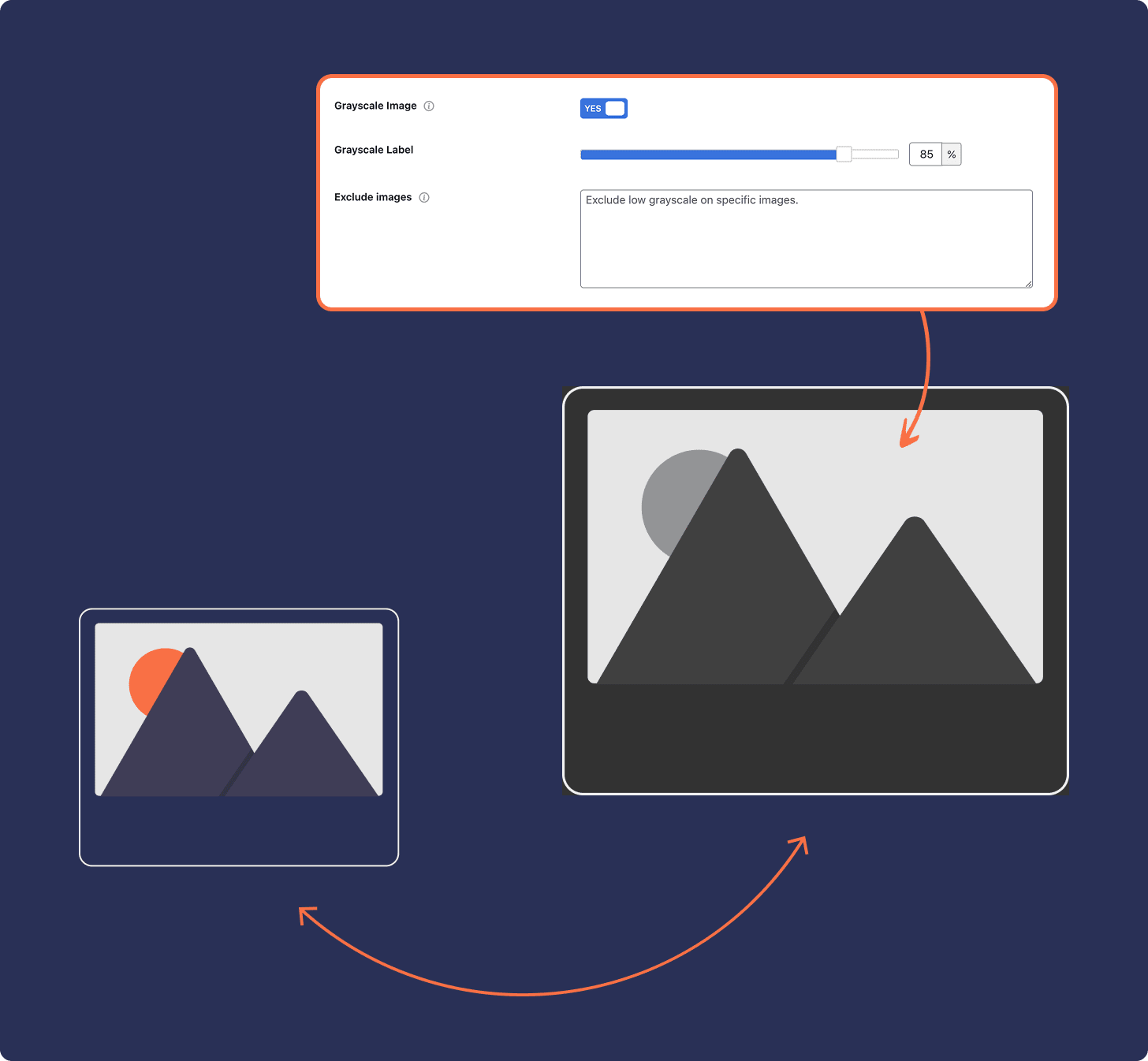
Convert Images to Grayscale for a Cohesive Dark Mode Design
Enhance your site’s dark mode with WordPress Dark Mode Image Control by converting images to grayscale. It’s a perfect way to achieve a modern, unified look across all visual elements.
See Grayscale Image Conversion in Action
Use the switch below to test how WordPress Dark Mode Image Control in Darkify applies grayscale filters to images. The first image will convert to grayscale in dark mode, while the second is excluded and remains in full color.

This image applied Grayscale on dark mode

This image is excluded from the Grayscale
Control Background Image Darkness for a More Balanced Design
Background images can sometimes appear too bright or distracting in dark mode. With WordPress Dark Mode Image Control, Darkify lets you adjust the darkness of background images to improve contrast and readability. Use the switch below to see this feature in action — the section background will darken when dark mode is enabled, demonstrating how this setting enhances the overall user experience.
Automatically Invert Inline SVGs for Consistent Dark Mode
Ensure your SVG icons and graphics look great in dark mode by automatically inverting their colors.
See SVG Inversion in Action By clicking Switch Below

PRO
Replace Images for a Customized Dark Mode Experience
Easily replace specific images in dark mode to better match your site’s color palette and branding.
See Replace Image in Action By clicking Switch Below
Common Questions About Image Controls
Here are the most frequently asked questions about image brightness, grayscale, background darkness, SVG inversion, and image replacement in dark mode.