Dark Mode Neve Theme: Why It’s a Must-Have in 2025
Dark mode Neve theme setup is one of the smartest upgrades you can make to your WordPress site today. As more than 81% of smartphone users now prefer dark mode for visual comfort and battery savings source (DoFollow), it’s quickly becoming a UX expectation—not just a nice-to-have.
If you’re using the popular Neve theme by Themeisle, the good news is that adding dark mode is easy and code-free with the help of the Darkify plugin. Whether you’re building a blog, business site, or online store, you can give visitors a sleek dark experience that improves readability, reduces eye strain, and looks fantastic on both desktop and mobile.
In this guide, we’ll walk you through:
- Why dark mode is essential for modern websites
- How to enable dark mode in the Neve theme
- Step-by-step instructions using Darkify
- Pro tips for custom branding and performance
- SEO and accessibility benefits
👉 Prefer other themes? Check our Astra Dark Mode guide or how to enable dark mode without plugins.
Let’s get started!
Table of Contents
- Dark Mode Neve Theme: Why It’s a Must-Have in 2025
- Why Enable Dark Mode in WordPress Neve Theme
- About the Neve Theme for WordPress Dark Mode Setup
- Best Way to Add Dark Mode to Neve Theme
- Why Darkify Is the Best Dark Mode Plugin for Neve
- Step-by-Step Setup: Dark Mode Neve Theme with Darkify
- Darkify Compatibility with Neve Features
- Video Tutorial: How to Set Up Dark Mode in Neve Theme with Darkify
- Conclusion: Dark Mode in Neve Theme Made Easy
- Frequently Asked Questions (FAQ)
Why Enable Dark Mode in WordPress Neve Theme
Dark mode in WordPress Neve theme is more than just a design trend—it’s a proven way to boost user experience, accessibility, and engagement on your site.
✅ Enhanced User Experience & Accessibility
Users increasingly prefer browsing websites in dark mode due to reduced eye strain, especially in low-light environments. Adding dark mode to your Neve theme makes your website more comfortable to use—particularly at night or for users with light sensitivity issues.
This small design change can have a big impact on usability, especially for accessibility-conscious brands. Learn more about accessibility best practices from W3C (DoFollow).
📖 Better Readability in Low Light
Staring at bright screens can cause fatigue. With dark mode Neve theme enabled, your content becomes easier to consume, making it ideal for readers spending longer time on your blog, eCommerce store, or portfolio.
That translates into longer sessions, fewer bounces, and improved conversions.
📉 Lower Bounce Rate = Higher SEO Performance
Google uses UX signals like bounce rate and time on site to help rank pages. With dark mode active, your site looks more modern and keeps users engaged longer, especially on mobile.
This contributes directly to improved SEO—a key reason why smart site owners are adding dark mode to Neve theme websites now.
📱 Matches Mobile OS Dark Mode Preferences
Most Android and iOS users now operate their phones in dark mode by default. If your site doesn’t support dark mode, it feels out of sync with user expectations.
By enabling dark mode in your Neve theme, you create a visually seamless experience across devices, building trust and brand consistency.
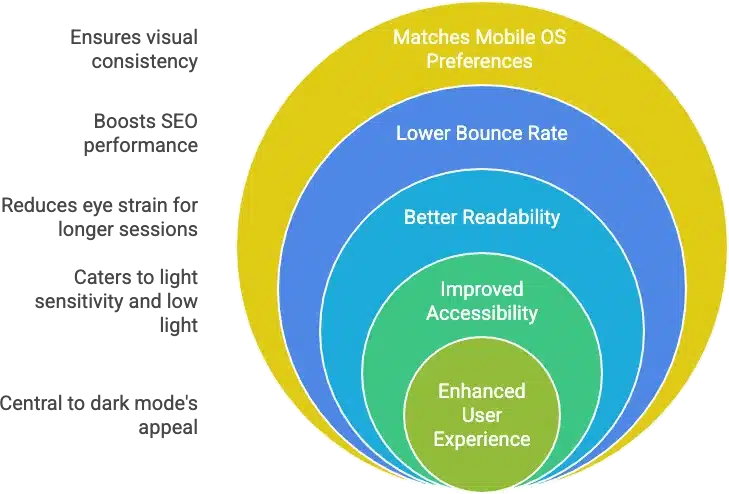
👉 Want to see it in action? Check out our Dark Mode with Astra Theme or Blocksy Dark Mode Guide.
About the Neve Theme for WordPress Dark Mode Setup
The Neve theme for WordPress dark mode is an excellent starting point for any modern website — whether you’re a beginner or a pro. Developed by Themeisle, Neve is one of the most popular lightweight WordPress themes on the market, with over 300,000 active installations and a 5-star rating on the WordPress theme directory.
🚀 Lightweight, Fast & SEO-Optimized
One of the top reasons to use the Neve theme with dark mode is its blazing-fast performance. Built for speed and clean code, Neve delivers <100KB page sizes and loads in under a second. This makes it perfect for adding dark mode without affecting performance.
Combined with Darkify, you can apply a beautiful dark mode toggle on Neve without slowing down your site — keeping both users and search engines happy.
🛠️ Highly Customizable for Any Skill Level
Whether you’re a developer or a non-technical user, the Neve WordPress theme with dark mode support is easy to customize:
- Live customizer support
- Flexible header & footer builder
- Mobile-first design
- WooCommerce-ready
- Global color and typography settings
This makes it ideal for building blogs, business websites, portfolios, and even eCommerce stores that look great in dark mode.
🧱 Seamless Page Builder Integration
The Neve theme and dark mode plugin combination works flawlessly with all major page builders:
- Elementor
- Gutenberg (Block Editor)
- Brizy
- Beaver Builder
- Visual Composer
If you’re using Elementor, we also recommend reading our Dark Mode in Elementor guide for step-by-step setup tips.
With its flexibility, performance, and compatibility, Neve is the perfect WordPress theme to enable dark mode — especially using the Darkify plugin.
Best Way to Add Dark Mode to Neve Theme
The best way to add dark mode to Neve is by using a dedicated plugin like Darkify — especially if you’re looking for a fast, flexible, and no-code solution. While it’s possible to enable dark mode manually in Neve with custom CSS, it comes with limitations and requires advanced technical knowledge.
Why Not Just Use CSS?
Yes, you can add dark mode to Neve manually using CSS and JavaScript — but:
- You’ll need to write media queries or toggle classes manually.
- There’s no built-in toggle switch for users.
- You can’t easily exclude specific pages or elements.
- You’ll miss out on visual controls, OS-aware mode, and custom toggles.
For most users (and even developers who want to save time), a plugin is the better choice.
Why Darkify Is the Best Dark Mode Plugin for Neve
The Darkify plugin is the best solution to add dark mode to the Neve WordPress theme because:
- ⚡ Lightweight (under 550KB) and optimized for performance
- 🎨 Fully customizable — control colors, typography, borders, media brightness
- 🌗 Frontend toggle switch with 12+ styles
- 🧩 Compatible with Neve and all major page builders
- 🧠 OS-aware mode — automatically matches user device preferences
- 🔧 Advanced settings for developers (Pro version)
With just a few clicks, you can give your Neve-powered site a professional dark mode experience that’s visually consistent and user-friendly across all devices.
👉 Learn more in our Darkify Plugin Overview
👉 Download it from WordPress.org or explore Darkify Pro
If you’re using the Neve theme and want to add dark mode without writing code, Darkify is the simplest and most powerful tool available.
Step-by-Step Setup: Dark Mode Neve Theme with Darkify
Step 1: Install the Darkify Plugin
- Go to your WordPress Dashboard
- Navigate to Plugins → Add New
- Search for “Darkify”
- Click Install and then Activate
Once activated, you’ll see a new Darkify menu in your admin panel.
👉 Download Darkify from WordPress.org
👉 Explore the full plugin settings
Step 2: Enable Frontend Dark Mode
- Go to Darkify → Controls
- Enable Frontend Dark Mode to turn on dark mode for visitors
- Optionally enable OS-Aware Mode so the site follows the user’s device settings
🔗 Learn more on the Controls Settings page
Step 3: Customize Dark Mode Colors
Match your dark mode with your brand colors:
- Backgrounds
- Text
- Links
- Buttons
- Borders
All of this is easily done from Darkify → Colors, without touching a single line of CSS.
🎨 Explore the Dark Mode Color Settings
Step 4: Add the Toggle Switch
Let users control the look of your site with a stylish toggle switch:
- Visit Darkify → Switches
- Choose from 12+ animation styles
- Customize size, position, and tooltip
- Place it using shortcodes or in widget areas
🖱️ See all available Toggle Switch Options
Step 5: Explore Pro Features (Optional)
Unlock advanced control with Darkify Pro:
- 🌗 OS-Aware Dark Mode
- 🧩 Page or Post Exclusions
- 📸 Brightness control for images and videos
- 🛠️ Custom CSS for fine-tuning
🧠 Explore all features in:
With just a few clicks, you’ll transform your Neve-powered site into a sleek, modern experience that adapts to your users’ preferences and improves usability.
Darkify Compatibility with Neve Features
Dark Mode Neve Theme integration becomes seamless when using the Darkify plugin. Whether you’re customizing your site with Starter Sites or using page builders like Elementor or Gutenberg, Darkify ensures consistent styling and reliable performance across all components.
Works Perfectly with Neve Starter Sites
Neve comes with dozens of Starter Sites — pre-built templates for blogs, portfolios, businesses, and eCommerce. The good news? Darkify is fully compatible with all of them.
Once you install a starter template, Darkify automatically applies dark mode styles across all sections, preserving your design integrity without manual tweaks.
Page Builder Compatibility: Elementor, Gutenberg, Brizy & More
Neve is beloved for its builder flexibility — and Darkify works flawlessly with all major ones:
- Elementor: Darkify applies styles to widgets, sections, and popups
- Gutenberg: Native blocks and reusable blocks adopt dark mode effortlessly
- Brizy: Stylish dark mode across layout and typography
- Spectra (formerly Ultimate Addons for Gutenberg): Ensures consistent styles in enhanced Gutenberg blocks
💡 Internal Resource: Dark Mode in Elementor – Full Guide
💡 Internal Resource: Gutenberg Dark Mode Setup
Toggling Dark Mode in Menus, Headers, and Footers
Here are a few pro tips for customizing Dark Mode Neve Theme headers and footers:
- Header elements: Use Darkify’s color settings to adjust nav background, logo, and links
- Footer: Apply contrasting text colors for visibility
- Mobile Menu: Ensure menu toggle and overlay colors match your dark scheme
For full flexibility, you can even use Darkify’s custom CSS or advanced rules (Pro version) to fine-tune dark mode on specific Neve header layouts.
🔗 Internal Link: Darkify Advanced Settings Guide
Whether you’re building with Elementor, Gutenberg, or importing a ready-made starter site, Darkify ensures your dark mode experience in Neve is smooth, beautiful, and fast.
Video Tutorial: How to Set Up Dark Mode in Neve Theme with Darkify
If you’re a visual learner, we’ve got you covered! Watch our step-by-step video tutorial to see exactly how to enable dark mode in the Neve theme using the Darkify plugin — no coding required.
👉 Watch on YouTube:
Conclusion: Dark Mode in Neve Theme Made Easy
Adding dark mode in Neve theme is one of the fastest ways to modernize your WordPress site. It improves user experience, enhances accessibility, and aligns your design with user device preferences — all while reducing eye strain and bounce rates.
With the Darkify plugin, enabling dark mode in Neve is:
- 🔧 Easy to set up (no coding needed)
- ⚡ Lightweight and fast
- 🎨 Fully customizable
- 📱 Mobile-friendly and OS-aware (Pro)
Whether you’re running a blog, agency, or WooCommerce store, Darkify + Neve is a perfect match for sleek design and better UX.
🚀 Ready to Try Darkify?
Give your Neve site a professional, night-friendly look — in just minutes.
Frequently Asked Questions (FAQ)
Can I add dark mode to Neve without a plugin?
Yes, you can add dark mode to the Neve theme without a plugin by writing custom CSS and JavaScript. However, using a plugin like Darkify saves time, adds toggle switches, OS detection, and ensures your design works across all devices — without needing to code.
Does Darkify work with Elementor and Gutenberg?
Absolutely! Darkify is fully compatible with Elementor, Gutenberg, Brizy, and other popular page builders used with the Neve theme. Your builder layouts will retain styling consistency in both light and dark modes.
Will Darkify slow down my Neve site?
No. Darkify is optimized for performance — it’s lightweight (under 550KB), uses minimal JavaScript, and does not add bloat to your pages. It’s a great fit for Neve, which is also known for speed.
Can I match dark mode colors to my brand?
Yes! With Darkify’s color controls, you can easily match your background, text, link, and button colors to your brand palette. No CSS required. Explore our Darkify Color Panel for full customization options.
Is dark mode available on mobile too?
Yes. Darkify supports mobile and tablet devices, and even includes an OS-aware mode that syncs with a user’s system preference for dark mode on Android or iOS.

Leave a Reply