Enable dark mode in WordPress without plugin — it’s a common request, especially from users who want maximum control, minimal bloat, and faster load times.
While plugins like Darkify make it easy to add dark mode with one click, some developers and performance-conscious users prefer a lightweight, manual approach. The good news? Yes, you can enable dark mode manually — with just a bit of CSS and JavaScript.
In this step-by-step guide, you’ll learn:
- How to write custom CSS for a dark theme
- How to create a dark/light mode toggle
- How to adapt your site’s design and code blocks
- Common issues to watch out for (and how to fix them)
Whether you’re building a custom theme or just want more control, this tutorial gives you the tools to enable dark mode in WordPress without plugin — cleanly and efficiently.
Table of Contents
- Why Enable Dark Mode in WordPress Without Plugin?
- Basic Dark Mode with CSS
- Add a Dark Mode Toggle with JavaScript
- Auto-Switch Based on System Settings (OS Dark Mode)
- Extra Enhancements: Logos, Images, and Icons
- Conclusion: Is WordPress Dark Mode Without Plugin Worth It?
- FAQ: WordPress Dark Mode Without Plugin
Why Enable Dark Mode in WordPress Without Plugin?
Enable dark mode in WordPress without plugin if you’re looking for a leaner, faster, and more customizable solution. Many developers and performance-focused site owners choose the manual route to minimize overhead and maintain full control over their theme’s behavior.
⚡ Performance Benefits
Every plugin adds load time — even small ones. By skipping the plugin route, you reduce:
- HTTP requests
- External scripts
- Backend processing
This results in faster page speed and better Core Web Vitals, both important for SEO and user experience.
🛠️ Full Developer Control
If you’re a developer or building a bespoke theme, you might prefer to:
- Write custom CSS for better design consistency
- Add a personalized dark mode toggle
- Handle animations, images, and transitions your way
No plugin can match the level of control you get when writing your own code.
🎯 Ideal for Custom or Minimal Themes
Manual dark mode is a perfect fit for:
- Lightweight custom themes
- JAMstack WordPress sites
- Sites using Tailwind, Bootstrap, or other CSS frameworks
It gives you the flexibility to design exactly what you need — no more, no less.
🚫 When Not to Skip Plugins
If you’re not comfortable writing code, or if you just want dark mode to “just work,” we strongly recommend using a plugin like Darkify.
You can also read our step-by-step tutorial on how to add dark mode to WordPress using plugins.
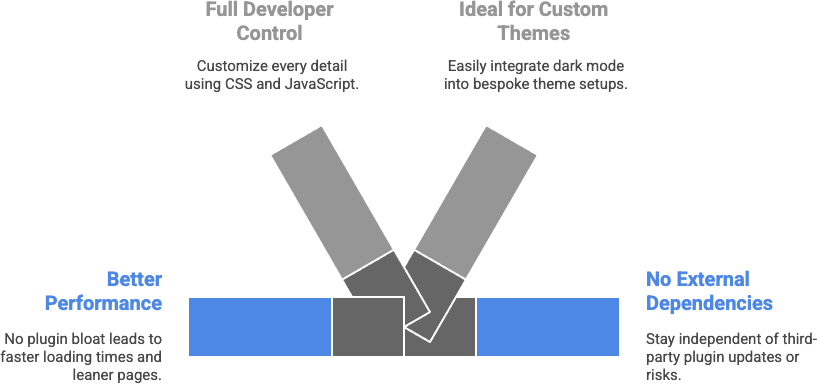
Basic Dark Mode with CSS
Enable WordPress dark mode without plugin by using a simple CSS technique: applying a custom .dark-mode class to the <body> element. This approach gives you full control over your site’s color scheme without relying on third-party tools.
Getting Started: Add the .dark-mode Class
When you toggle dark mode (using JavaScript or a button, which we’ll cover later), your script should add a class like dark-mode to the <body> tag.
Here’s the basic structure:
body.dark-mode {
background-color: #121212;
color: #e0e0e0;
}
a {
color: #90caf9;
}This CSS will:
- Turn the background dark
- Lighten text for readability
- Tint links for contrast
Targeting Other Elements
Once you’ve applied dark mode to the body, you’ll want to style additional elements:
body.dark-mode h1,
body.dark-mode h2,
body.dark-mode h3 {
color: #ffffff;
}
body.dark-mode a:hover {
color: #bbdefb;
}
body.dark-mode button {
background-color: #1f1f1f;
color: #fff;
border: 1px solid #333;
}
body.dark-mode input,
body.dark-mode textarea {
background-color: #2c2c2c;
color: #fff;
border: 1px solid #444;
}
This ensures a consistent experience for:
- Headings
- Buttons
- Form inputs
- Interactive elements
Pro Tip
You can also add transition effects to make the switch smoother:
body,
a,
button,
input {
transition: all 0.3s ease;
}
Add a Dark Mode Toggle with JavaScript
To make your WordPress dark mode without plugin fully functional, you’ll need a toggle that lets users switch between light and dark themes. This can be done using just a bit of JavaScript.
Step-by-Step: Add Toggle Button
First, add a simple button anywhere in your HTML (e.g., header, footer, or a floating div):
<button id="darkModeToggle">🌓 Toggle Dark Mode</button>JavaScript to Toggle the .dark-mode Class
Here’s the JS that adds/removes the class and stores the user’s preference:
<script>
const toggle = document.getElementById('darkModeToggle');
const body = document.body;
// Load saved preference on page load
if (localStorage.getItem('darkMode') === 'enabled') {
body.classList.add('dark-mode');
}
toggle.addEventListener('click', () => {
body.classList.toggle('dark-mode');
// Save user preference
if (body.classList.contains('dark-mode')) {
localStorage.setItem('darkMode', 'enabled');
} else {
localStorage.setItem('darkMode', 'disabled');
}
});
</script>
Optional: Save Preference Across Sessions
The localStorage part ensures that if users leave your site and return, their dark mode preference remains.
Styling the Button
You can style the toggle button with CSS:
#darkModeToggle {
position: fixed;
bottom: 20px;
right: 20px;
background: #333;
color: #fff;
border: none;
padding: 10px 15px;
border-radius: 25px;
cursor: pointer;
z-index: 9999;
}
This creates a floating dark mode switch similar to what premium plugins like Darkify offer—without adding any extra plugins to your site.
Auto-Switch Based on System Settings (OS Dark Mode)
WordPress dark mode without plugin can also adapt automatically to your visitor’s device settings—thanks to a CSS media query called prefers-color-scheme. This method enables your site to match the user’s system-wide light/dark preference.
What Is prefers-color-scheme?
Modern browsers support a CSS media feature called prefers-color-scheme that detects whether the operating system is set to dark mode or light mode. You can leverage this to enable dark mode styles automatically.
Example CSS for Auto Dark Mode
@media (prefers-color-scheme: dark) {
body {
background-color: #121212;
color: #ffffff;
}
a {
color: #90caf9;
}
button {
background-color: #1e1e1e;
color: #fff;
}
}This snippet automatically changes your background, text, and button styles when a user’s device is in dark mode.
Why This Method Is Great
- ✅ No JavaScript or plugins required
- ✅ Automatic — adapts to user preferences instantly
- ✅ SEO-safe and performance-friendly (pure CSS)
Important Limitation to Note
⚠️ No manual toggle option
Once enabled, users cannot manually override dark mode unless you also implement JavaScript toggling (as shown in the previous section).
Bonus Tip:
This CSS method works perfectly for minimal WordPress themes or static sites. However, if you’re building a commercial or accessibility-first site, consider using a plugin like Darkify – WordPress Dark Mode Plugin for better flexibility and UX.
Extra Enhancements: Logos, Images, and Icons
When implementing WordPress dark mode without plugin, basic CSS styling isn’t always enough. To deliver a polished experience, you’ll want to customize media elements like your logo, images, and icons so they adapt to the dark background seamlessly.
Why Media Adjustments Matter in Dark Mode
Images and icons designed for light mode often appear too bright, washed out, or visually jarring against dark backgrounds. To maintain professional design and readability:
- Swap light logos with dark versions
- Dim or invert bright images
- Adjust contrast for icons and SVGs
How to Swap Logos in Dark Mode
If your logo has a light background, it might clash on a dark page. Use HTML and CSS to load a different version when dark mode is active:
<img src="logo-light.png" class="logo light-mode">
<img src="logo-dark.png" class="logo dark-mode">/* Default state */
.logo.dark-mode { display: none; }
/* Dark mode styles */
body.dark-mode .logo.light-mode { display: none; }
body.dark-mode .logo.dark-mode { display: inline; }You can apply the same logic for icons or SVGs.
Styling Other Media Elements
Use CSS filters for universal tweaks to images and video thumbnails:
body.dark-mode img {
filter: brightness(0.9) contrast(1.1);
}This avoids needing multiple versions of every image while still softening harsh visuals.
Bonus: Styling SVG Icons
If you’re using inline SVGs, you can target their fill or stroke:
body.dark-mode svg path {
fill: #e0e0e0;
}Summary
✅ Add logo swapping logic with CSS
✅ Brighten/darken media with filter
✅ Style SVG icons with dark-compatible colors
This step ensures your WordPress dark mode without plugin implementation looks just as good as a premium plugin-based setup.
Conclusion: Is WordPress Dark Mode Without Plugin Worth It?
If you’re comfortable with code and want maximum control, WordPress dark mode without plugin is absolutely achievable. With just a few lines of CSS (and optional JS), you can create a sleek, accessible dark experience for your visitors—without adding extra bloat.
✅ Ideal for developers and custom themes
✅ Reduces plugin dependencies and overhead
✅ Gives full creative control over appearance and behavior
However, if you’re a non-coder or want advanced features like toggle switches, OS/time detection, or media adjustments without hassle — a plugin is the smarter route.
Try Darkify for a No-Code Solution 🔌
Want a ready-made, optimized solution? Darkify is the best dark mode plugin for WordPress, offering:
- One-click setup
- Frontend + admin support
- OS & time-based switching
- Advanced image and logo handling
- Lightweight, fast, and SEO-friendly
👉 Learn more about Darkify and how to get started here.
Final Word
Whether you go code-only or plugin-powered, enabling dark mode shows your users you care about accessibility, style, and UX. Now go make your site shine—in the dark. 🌒
FAQ: WordPress Dark Mode Without Plugin
Can I enable WordPress dark mode without using a plugin?
Yes, you can enable WordPress dark mode without plugin by using custom CSS and JavaScript. This method gives developers full control over styling and functionality, especially for bespoke or performance-optimized themes.
How do I switch between light and dark modes manually with CSS?
You can create a toggle button using JavaScript that adds/removes a class like .dark-mode on the <body> tag. Then, define your dark styles using CSS rules under that class.
How can I detect system dark mode preference in WordPress?
Use the CSS media query @media (prefers-color-scheme: dark) to automatically apply dark styles for users with dark mode enabled on their OS. Note: this doesn’t offer user override unless JavaScript is added.
Is using custom CSS for dark mode better than a plugin?
If you’re a developer or building a custom theme, using CSS can be lightweight and flexible. However, for most users, using a plugin like Darkify is easier, faster, and more feature-rich.
Will custom dark mode CSS affect my SEO or page speed?
No, properly written CSS for dark mode will not negatively affect SEO or performance. In fact, avoiding bulky plugins can sometimes enhance speed—just make sure your code is clean and mobile-friendly.
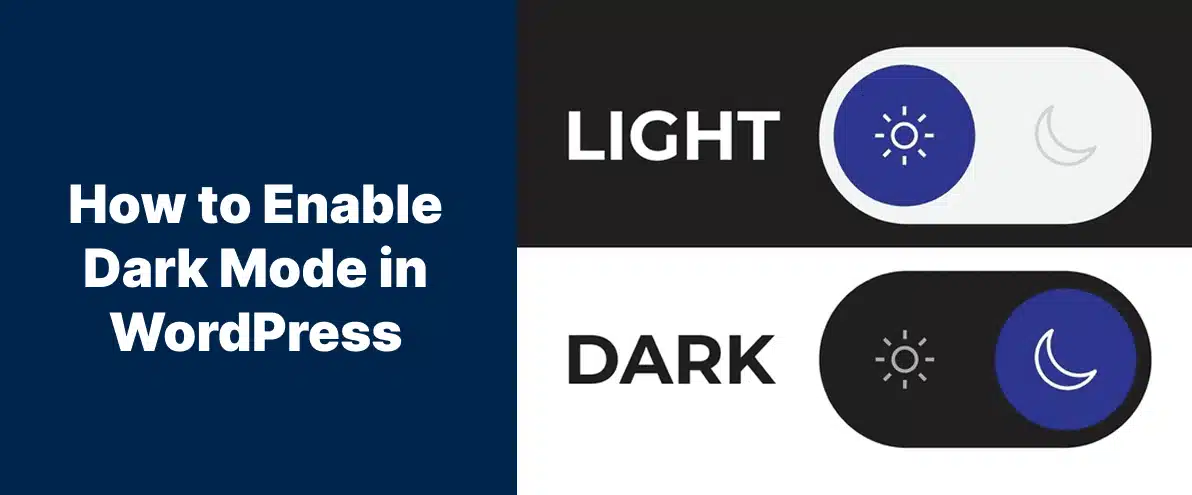
Leave a Reply