Exclude Specific Pages from Dark Mode in WordPress to maintain brand consistency, improve readability, and optimize user experience. Dark mode is a powerful feature that can enhance readability, reduce eye strain, and boost user engagement, but it’s not always the best choice for every page. Here’s when it makes sense to exclude specific pages from dark mode in WordPress and how to do it effectively with the Darkify WordPress Dark Mode Plugin.
Table of Contents
Why Exclude Specific Pages from Dark Mode in WordPress?
Excluding specific pages from dark mode can enhance the user experience, preserve brand identity, and improve readability on important pages. Here are some common scenarios where it makes sense to keep dark mode turned off on certain pages.
One of the key considerations when using dark mode is to exclude specific pages from dark mode in WordPress that require a different presentation to effectively convey their message.
1. Brand Consistency
It’s essential to exclude specific pages from dark mode in WordPress if the intended visual elements are compromised.
If you have pages with custom branding, special backgrounds, or complex color schemes, dark mode can sometimes interfere with the intended look and feel. For example, a landing page with a carefully designed color palette might lose its impact if the colors are automatically adjusted for dark mode.
👉 Related: Customize Your Dark Mode Colors
Many users choose to exclude specific pages from dark mode in WordPress to enhance the visual presentation of their content.
2. Media-Rich Pages
Pages that rely heavily on images, infographics, or videos with carefully chosen colors can appear washed out or lose their impact in dark mode. Excluding specific pages from dark mode can help maintain their visual integrity. For example, photographers, graphic designers, and artists often use bright, vivid colors that don’t always translate well to dark mode.
👉 Related: Optimize Image Controls for Dark Mode
👉 Related: Advanced Video Controls for Dark Mode
3. Landing Pages and Sales Funnels
For pages designed to convert — like landing pages, sales pages, or promotional offers — it’s often better to maintain a controlled design for maximum impact. Exclude these pages from dark mode to ensure high conversion rates and consistent branding.
👉 Related: Add Beautiful, Fast Dark Mode to Any WordPress Site
4. Forms and Checkout Pages
To guarantee maximum readability, it is advisable to exclude specific pages from dark mode in WordPress. This ensures that essential information is communicated clearly.
Complex forms, checkout pages, or payment gateways may not always render perfectly in dark mode, potentially leading to higher abandonment rates. Excluding these pages from dark mode can improve usability, reduce form errors, and create a more professional user experience.
👉 Related: Advanced Dark Mode Controls
5. Legal and Compliance Pages
Pages like Terms of Service, Privacy Policy, or Disclaimers should remain clear and consistent, as they are often legally sensitive and must be easy to read. Excluding these pages from dark mode can ensure better readability and compliance. Legal text often has specific formatting and color requirements that don’t always work well in dark mode.
6. Content-Specific Needs
If you publish light-themed blog posts, photo galleries, or portfolio pages with intricate designs, dark mode can sometimes reduce their visual impact. Excluding these pages from dark mode can help preserve their original design and ensure a consistent user experience.
👉 Related: Granular Control for Pages and Posts
When to Use This Feature
Consider using this feature when:
- You have custom-designed pages that rely on precise color matching.
- You want to maintain the integrity of certain marketing or conversion-focused pages.
- You need to avoid conflicts with complex JavaScript or third-party embeds.
- You want to control the user experience on key landing pages.
- You want to protect brand consistency for pages with carefully curated colors.
- You want to optimize media-heavy pages for better visual impact.
How to Exclude Pages in Darkify
Darkify makes it easy to exclude specific pages from dark mode in WordPress. Simply add the page to the “Disallowed Pages” list in the Advanced Controls section, and Darkify will handle the rest.
👉 Related: Advanced Dark Mode Targeting and Customization
Overall, the flexibility to exclude specific pages from dark mode in WordPress can lead to a more user-friendly experience.
Utilizing the option to exclude specific pages from dark mode in WordPress can enhance presentation significantly.
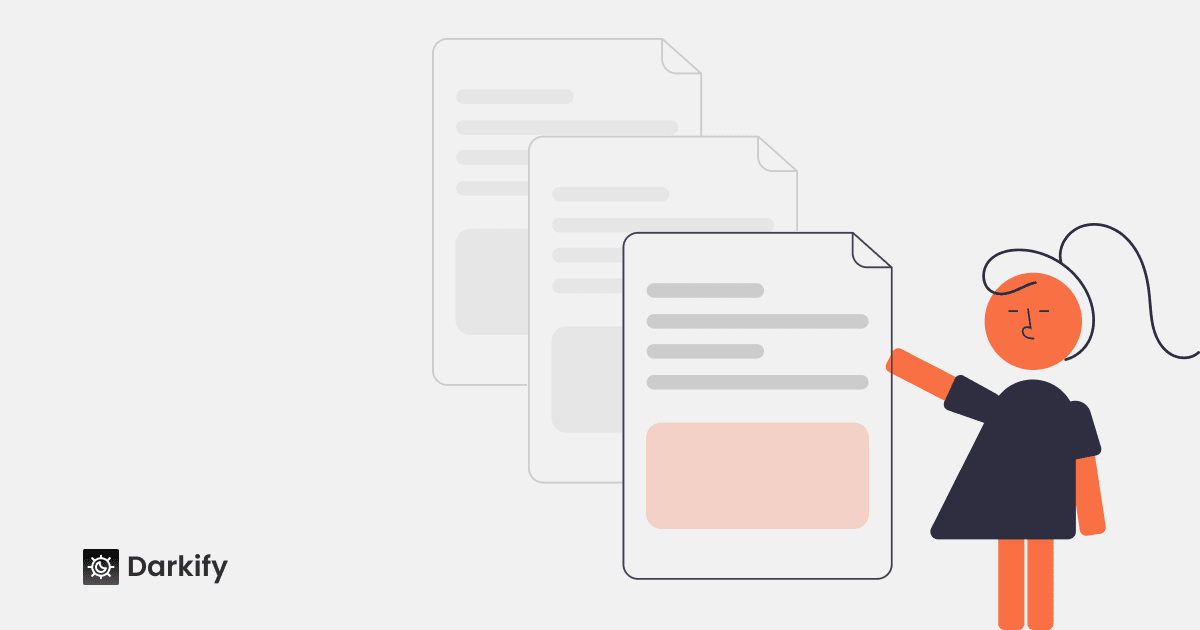
Leave a Reply